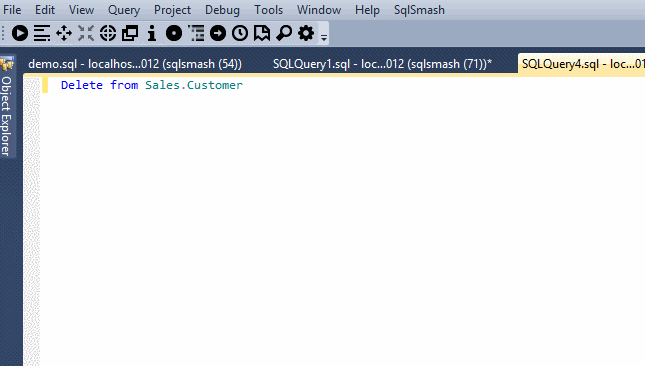SqlSmash now has a free community edition. The community edition has a subset of the features that you get in the standard edition. These currently include:
Go To Object
When you are working with different servers and databases, it’s fairly tedious to locate an object in Object Explorer (expand, expand, expand, pick folder, scan objects). Now you can easily navigate to any table, stored procedure, function or trigger in only a few keystrokes.
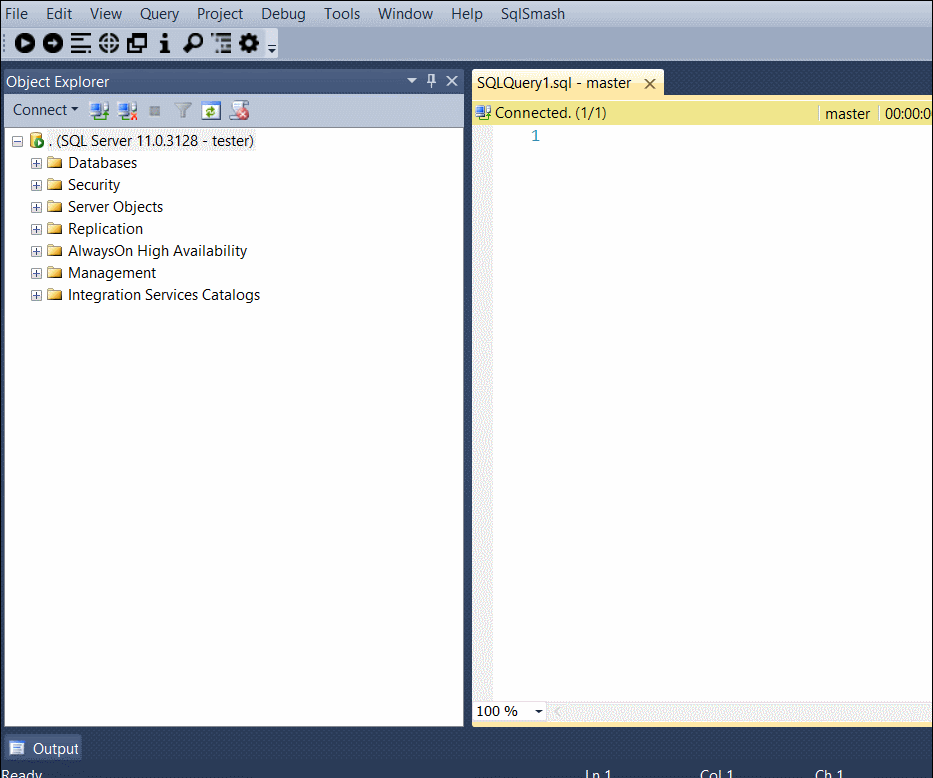
Increase/Decrease Text Selection
Increase the selected text quickly to the logical parent of the current selection. Decrease Selection undoes the effect of the previous operation.
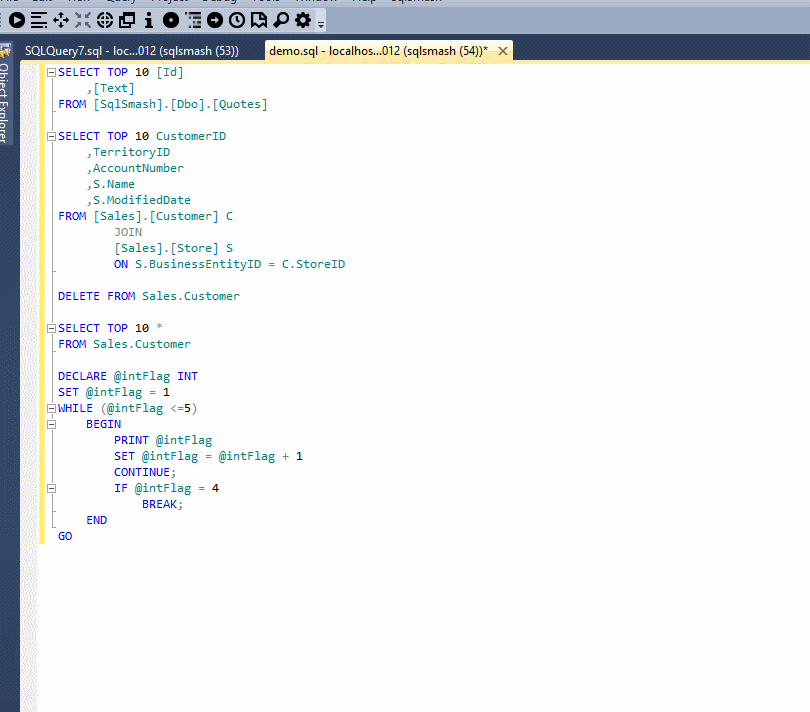
Search Database Objects
Search all your database objects for any text. View definition for matching objects, select them in Object Explorer and Copy results in an Excel friendly format.
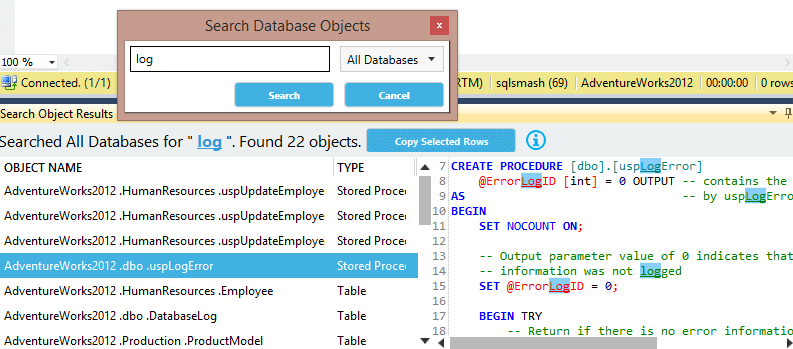
Format Sql
Format and indent your SQL script according to your preferences. You can choose the casing preferences for built in types, functions, Keywords, variables and identifiers. You can also choose whether to insert new lines before or after commas and logical operators (like Or, And).
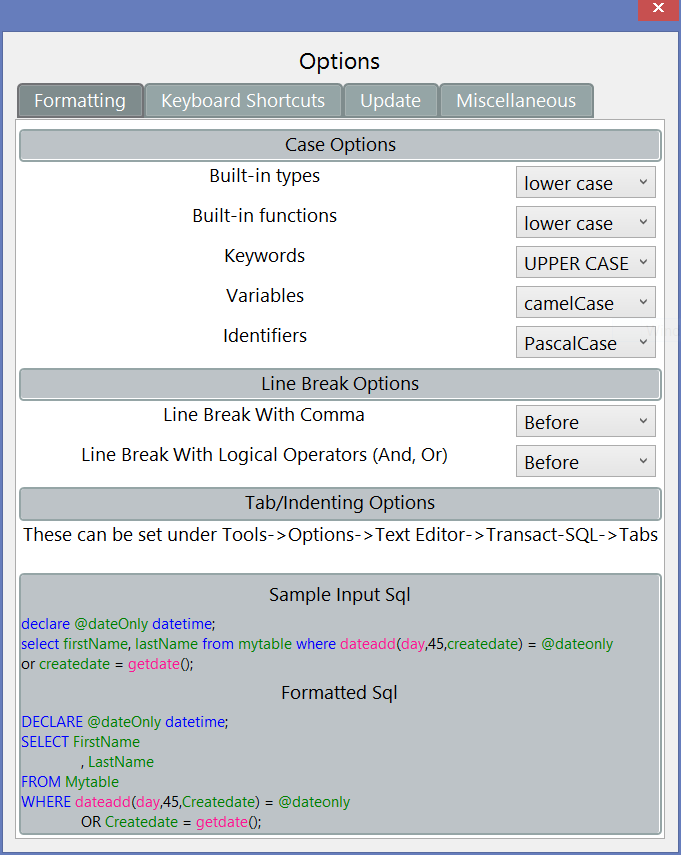
Just select the text you want to format and click on SqlSmash->Format Sql. If you don’t select any text, the whole document is formatted.
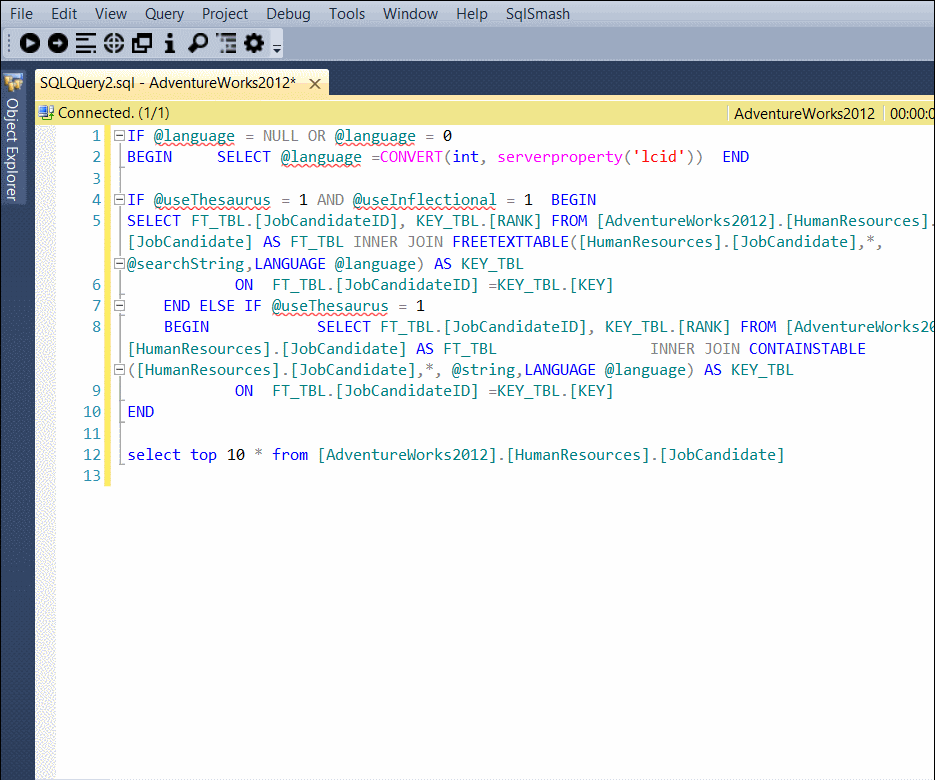
Execute Current Query
In SSMS, if you have multiple queries in your editor and you want to run just one of them, you have to manually select your query and then press the Execute button. Now you don’t need to do that anymore. With a single click, now you can execute the query around your cursor.
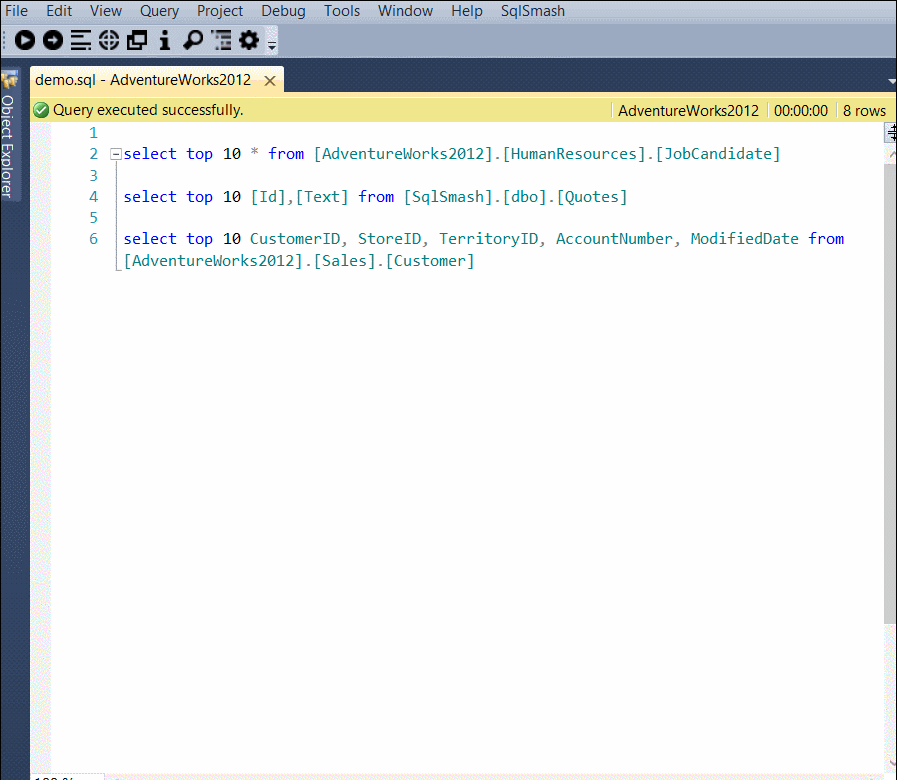
Insert Statement Generation
The Generate Data Script functionality lets you generate Insert Statements for any data in your results grid. This can be very handy when you need to move data quickly between different tables across databases or servers. Right click inside the results grid and select the “Generate Data Script” option.
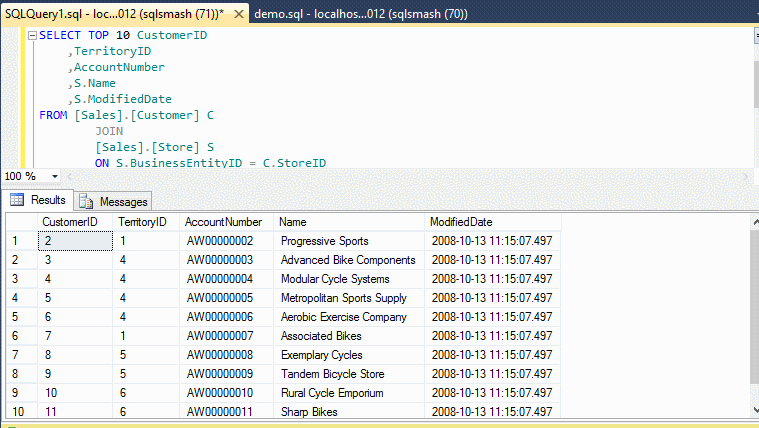
You can also generate Insert Statements from any table by right clicking it in Object Explorer and choosing the corresponding option in the menu.
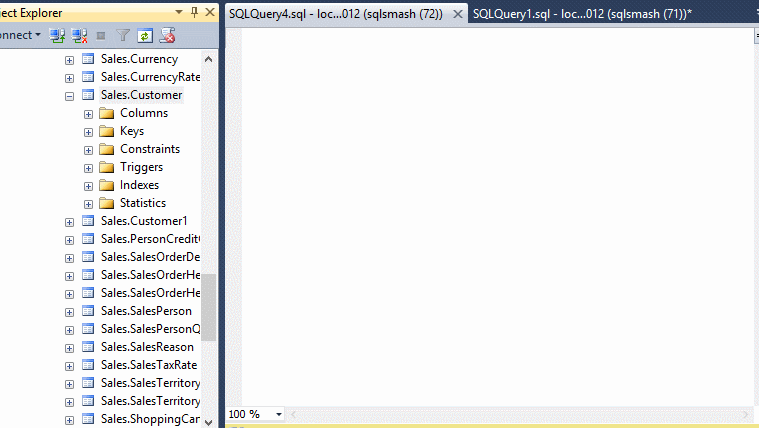
Data Protection
The Data Protection feature gives you a warning if you are running a Delete or Update statement without a Where clause. This gives you another layer of protection against accidentally altering or deleting your data. You can disable this check in Settings if it is not helpful to you.